Make simple on-the-fly assignment changes at Amion.com from any web browser, desktop
or mobile. Ideal for backup schedulers or anyone who need to make one or a few simple
assignment changes away from one's desk.
The On-the-fly interface does not replace the OnCall desktop app. You cannot add new
staff or shifts and each change requires a few more clicks than is ideal for filling
an entire month. You also miss out on many helpful tools OnCall provides.
All online edits flow automatically to the OnCall desktop scheduler.
Video Tutorial
Instructions
- Log in to Amion.com with your admin
password. In the top-right, click the pencil icon,
 . Or, log in with your staff password and a
space, followed by your admin password, as in "staffpwd adminpwd". If you don't remember
your admin password, click
here.
. Or, log in with your staff password and a
space, followed by your admin password, as in "staffpwd adminpwd". If you don't remember
your admin password, click
here.
- From the Who's On screen, select the date you want to edit and then click on the
name or shift time field to make an assignment, add a note or adjust shift times.
Click Submit when done.
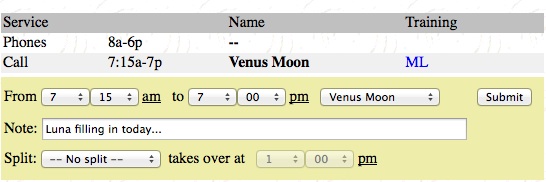
Updated assignments are tagged with light-blue arrows,  . The blue arrows appear in the online view
only until the next time you open the schedule in OnCall and publish back to Amion.
. The blue arrows appear in the online view
only until the next time you open the schedule in OnCall and publish back to Amion.
Edit vacation and other off-schedule assignments on the away page  .
.
In residency schedules, edit block and clinic assignments on the personal schedules
page  .
.
Here we discuss schedule change.
This page describes online changes.
Here we discuss edit....