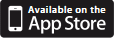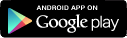|
Secure messaging setup / Pager setup /
Cell phone setup / Group paging setup
We offer secure, HIPAA-compliant messaging to mobile devices via the Amion app. We also have partnered with other secure messaging services such as TigerConnect,
Cortext, TelmedIQ, Vocera, and others.
You can also set people up to receive messages on analog pagers and/or cell phones as SMS texts. We support many different wireless carriers, but cannot ensure that messages sent through avenues other than our own secure messaging and that from our partners are secure and thus HIPAA-compliant.
Once your schedule is set up for paging/messaging, you can configure group paging, such as everyone on the wards or in the MICU, all MDs, or everyone who's on call that day.
People set up for messaging will have clickable contact numbers or icons at Amion.
We developed the Amion app in partnership with Doximity, a Silicon Valley start-up with a strong team of iOS developers. Doximity will support the app and handle registrations.
Doximity is a medical professional network with more than 24 percent of US physicians as members. With Doximity, physicians can quickly connect with any US physician to securely collaborate on patient treatment or identify the appropriate expert for patient referrals, find new career opportunities and expand their practice.
The Amion app is free, as is Doximity's core app which includes on-call lists drawn from Amion. We trust Doximity to work with our customers and hope you can extend the same courtesy to them. If you have any questions or issues about what they're doing, please let us know.
When you first install the app, a Doximity registration is required. Part of the registration is a verification of who you are. This is to facilitate communication and keep messaging secure. If registering as a physician user, Doximity will use the NPI registry to verify you. You can run the app anonymously but you won't be able to utilize all the app features, like secure messaging.
Watch this video demo for a basic overview of the Amion app on iOS Mobile.
Learn more about the Amion app + secure messaging and how to set up the app.
Check out our Amion app FAQ and Doximity's privacy policy.
If you've lost your Doximity password, recover it here: Forgot password.
For additional secure messaging options, open OnCall, go to File / Preferences / Messaging.

To configure paging for your staff, you need to know the carrier's email domain. Your IT people should be able to help you with that. Listed below are email domains for some of the major pager carriers:
| American Messaging | #@amsmsg.net |
| Verizon | #@vtext.com | | USA Mobility/Spok | #@usamobility.net |
- Enter pager numbers for your staff/services. Learn how to enter pager numbers in OnCall.
Note: If you only want the last 4 digits of the pager number to display and your staff pager numbers have the same area code and prefix, then only enter the last 4 digits as their pager number. The area code and prefix numbers are entered as part of the paging template.
- Enter your pager template. Once all numbers are entered, go to File / Preferences / Paging and enter your pager's template. Put in all the text that stays the same for everyone's pager such as area code and prefix numbers. Then put a #symbol where each person's personal pager ID will go followed by the pager's email domain.

For the examples, we'll use Verizon's paging system, MyAirMail.com and the 10-digit pager number 574-306-0000. If the full 10-digit pager numbers are entered for staff, then the paging template entered in the Paging preferences would look something like this: #@myairmail.com. If only the last 4-digits of the pager numbers are entered for staff, the paging template would look something like this: 574306#@myairmail.com. The # is a placeholder for the pager numbers entered for your staff.
In-house IDs:
If you use in-house IDs to send pages instead of addressing pagers through a national network, go to File / Preferences / Paging and enable
use only IDs preceded by '#' for web-based paging. You'll then need to enter two pager numbers for each person, the one you want to appear online (the in-house ID) and the national ID preceded by a #. For our MyAirMail.com example, we would enter 2993, #0000. The online display will show the person's pager number as 2993 but when sending a text-page, it will insert
0000 into the pager template to produce 5743060000@myairmail.com.
More than one pager carrier:
If you have more than one pager carrier, you can enter alternate paging templates. Go to File / Preferences / Paging. In the paging template box, place a comma after the first email domain. Then enter the second paging email using the
$ sign instead of the #. For a third paging domain, use the ^ sign and a * for a fourth paging domain.
For example, if your group uses both Verizon and Spok pagers, the paging templates might look something like this: #@myairmail.com, $@usamobility.net.
You must add a $ to the beginning of pager numbers that use the alternate template, as in $1578. Alternatively, you can also enter a full pager email address as a contact number for people whose pagers do not use the primary template, as in: 4135551212@amsmsg.net.
When you have a non-pager primary contact number:
If you have a person whose contact number is not a pager, put xx in front of the number, as in xx212-555-3452.
Numeric-only pagers:
Amion assumes pagers accept alphanumeric text. For numeric-only pagers, place ## or $$ in front of the pager number, as in: ##1578. The paging form at Amion will then have just one field for a numeric message, not the standard "From" and "Message" text boxes.
Delivery of pages:
With most major paging services, Amion sends messages directly to an internet-based server, either via WCTP ("Wireless
Communication Transfer Protocol") or SNPP ("Simple Network Paging Protocol"). You get immediate confirmation that the message was received by the paging company and is queued for delivery.
For companies that support both protocols, the Amion server uses WCTP and falls back to SNPP if the WCTP server is unavailable. For companies that do not run a WCTP or SNPP server, messages travel via SMTP which is email. Emailed pages usually get delivered promptly but can suffer delays due to a backed-up mail queue or server and you won't receive any notice of the delay.
Additional paging options:
For additional paging options, go to File / Preferences / Paging, 2.

To configure messaging to cell phones through the device's carrier, cell numbers must be entered for staff in the Contact info... box. For instructions, refer to the Advanced information section of our Contact Info help page.
Cell phones may also be configured as a primary number (the same as a pager) by entering them in the infobox in the box labeled "Pager/Primary
contact number." If entering cell phones as a pager, the full cell phone messaging address must be entered to differentiate it from a pager. The following is a list of common address formats for US cellular carriers:
| Carrier | SMS gateway domain | | Alltel | [insert 10-digit number]@message.alltel.com | | AT&T | [insert 10-digit number]@txt.att.net | | Boost Mobile | [insert 10-digit number]@myboostmobile.com | | Cricket Wireless | [insert 10-digit number]@mms.cricketwireless.net | | Google Project Fi | [insert 10-digit number]@msg.fi.google.com | | Sprint | [insert 10-digit number]@messaging.sprintpcs.com | | T-Mobile | [insert 10-digit number]@tmomail.net | | U.S. Cellular | [insert 10-digit number]@email.uscc.net |
| Verizon | [insert 10-digit number]@vtext.com | | Virgin Mobile | [insert 10-digit number]@vmobl.com | | Republic Wireless | [insert 10-digit number]@text.republicwireless.com |
| ![]()