|
Set up display preferences for your schedule at Amion.com. In OnCall, go to File
/ Preferences / Amion Display.
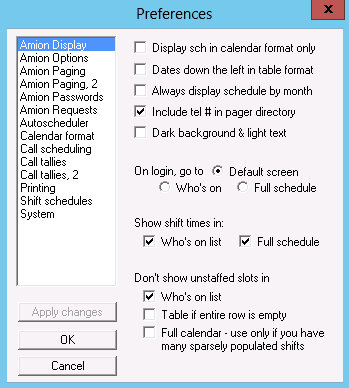
Display schedule in calendar format only. This removes the option for viewing
in table format at Amion.
Dates down the left in table format. An alternate table view from the standard
of listing service names down the left.
Always display schedule by month. In OnCall you may prefer scheduling a week
or two at a time and use the View / Span feature to keep the sections smaller. But
online you may always want viewers to see the full month.
Include tel # in pager directory. Displays both pager and telephone numbers
in the call directory online at bottom of monthly schedule.
Dark background and light text. Alternate display view at Amion from the standard
white background and dark text.
On login, go to. You have three options for the opening screen upon login.
When "Default screen" option is selected, Amion chooses which screen is displayed
upon login based on the size of the schedule. Normally, the default screen upon login
is the "Who's on." However, if your schedule is small with only a few shifts, the
default will be to view your schedule calendar first. Select "Who's on" or "Schedule calendar"
options if you want to force Amion to always open to a specific page upon login no
matter the size of the schedule. Only one can be selected.
Show shift times in. Unselect either of the two provided options if you do
not want shift times to appear next to your shift names at Amion.
Don't show unstaffed slots in. Select either of the three provided options
if you want Amion to condense the "Who's on" page and/or your schedule to not show
unstaffed slots and only show staffed slots.
|