|
In your call/shift schedule, right-click on the date cell at the top of the grid for
the day the meeting is to occur. Select Add a meeting/note option. Type in
the name of the meeting in the text box along with other pertinent meeting information.
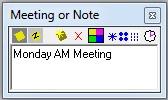
Click on the clock icon to set the start and end times of the meeting.
Set a meeting's recipients or attendees with the three blue-dot icons:
- 9 dots = assign to all staff
- 4 dots = assign to a select recipient list
- blue asterisk = create a new recipient list
By default, new meetings apply to everyone.
The icons along the top of the meeting/note window let you customize the color in
which a meeting appears, schedule another meeting for same day and more.
If you want a meeting to repeat, right-click on the meeting note symbol located
in the top left corner of the date cell and select a repeat or copy option from the
list.
At Amion, click on the presenter icon,  to view your group's monthly meeting schedule. Meeting notes, to view your group's monthly meeting schedule. Meeting notes,
 will appear on personal calendars
but only if the person is set to attend. Mouse over the note icon to view meeting
details. will appear on personal calendars
but only if the person is set to attend. Mouse over the note icon to view meeting
details.
|