|
When you're ready to publish your schedule online, select File / Publish to Amion
.... Enter your admin password and your email address and click the Save to
Amion button. You'll get a confirmation message saying "Your file is updated".
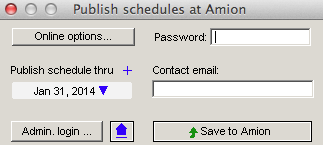
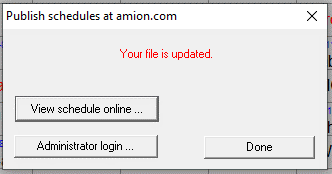
Publishing Options
If you are working on future schedules that you don't want your staff to view online,
you can change the publish thru date before publishing to the web.
In the Attending scheduling platform...
This allows those with the admin password to view the entire year schedule online,
but those with the staff password will only see the schedule up to the publish thru
date. Go to File / Publish to Amion. In the Publish window on the left side, click
on the downward blue arrow next to the date to select your publish thru
date. Click on the blue + icon to set an alternative date for specific
shifts. Any shifts that have a blue dot next to them indicate they have been selected.
Adjust the date in top right and click OK. Then click Save to Amion
to publish.
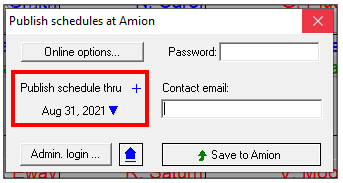
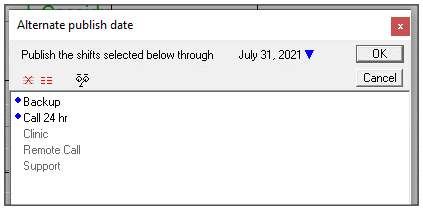
In the Resident scheduling platform...
If you are working on next academic year's residency schedule that is not ready to
be released online, you can
lock the schedule before publishing it to the web. This prevents the block,
call, shift and clinic schedule from being displayed on Amion.com. Go to File / Publish
to Amion ... In the Publish window click on the green padlock icon to close
the lock and then click Save to Amion. Others with the admin password can log in at
Amion.com and click the academic year link in the upper right corner of page to view
the next year's schedule. No one accessing the schedules with the staff password will
see the next academic year schedule.
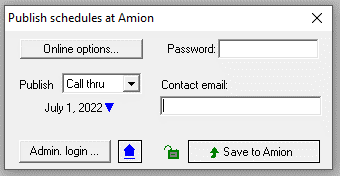
If you are ready to release the block schedule but only a partial view of the call,
shift or clinic schedule then change your publish thru date. Make sure you click on
the lock icon to unlock it first. Then, use the dropdown menu to select each schedule
page and click on the downward blue arrow next to the date to select the publish
thru date. Then click Save to Amion to publish.
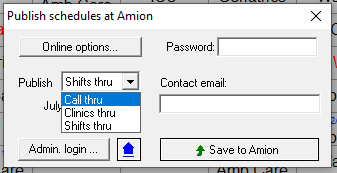
Here we discuss publish.
|