|
If your Amion schedule has stopped syncing with your calendar, here are some common
explanations:
- Your scheduler changed the staff password.
The URL you paste into
your calendar includes your group's Amion login password. Your calendar cannot get
schedule data with an old or invalid password in the URL.
- Your calendar stopped fetching new data from your Amion schedule.
Most
calendars update calendar data 3 or 4 times a day. On rare occasions, they stop fetching
new data altogether.
If after following the steps above and your shifts aren't showing up, have your administrator
check the Calendar Subscription settings in OnCall.
Open OnCall, click Window > Calendar Subscription and ensure that the correct
radio buttons are selected.
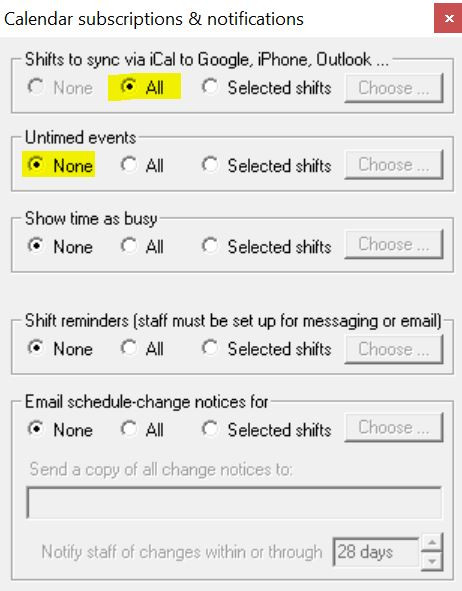
To re-sync your Amion schedule to your calendar:
- Go to your calendar subscription/account settings and verify that the password
in the URL is correct. If not, enter the correct password after Lo=. Or log
into Amion, navigate to your personal calendar and click the Calendar link option
at the bottom that best describes your calendar program to get a new URL.
- If the password is correct, copy the URL to the clipboard. Unsubscribe from the
calendar and add a new calendar by URL. Paste in the address and increment the four-digit
number at the end of the URL by one. Your calendar will consider it an all-new calendar
and will fetch new data from Amion.
Please contact us if
your Amion schedule sync continues to fail.
|
|